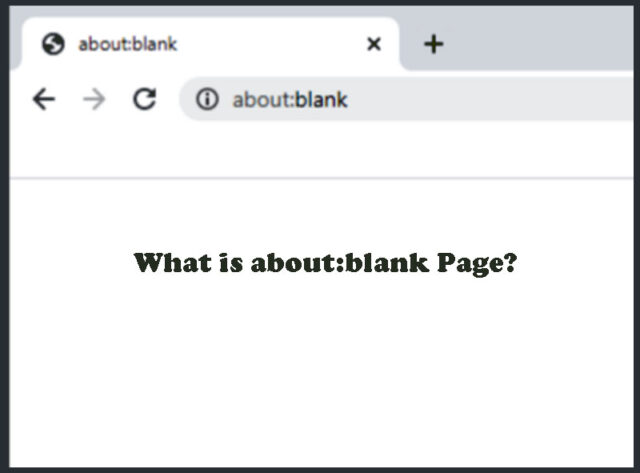The term about:blank (also known as About Blank) refers to an empty or blank page on your new tab of any browser like Chrome, Firefox, Edge, Safari, etc. The label about:blank displays in both the address bar and the page title of the tab. You’ve undoubtedly seen this empty page appear on occasion when you click a link or open one in a new tab or window.
So, what exactly does about:blank mean? Is it spyware, a faulty Internet connection, or a broken link? How do we fix it? There are several reasons why an about:blank page appears on your screen. In general, the blank pages are not a cause for concern.
This article discusses what about:blank means and why you can see it while surfing the web or clicking on a link.
What Is the Meaning of about:blank?
Browsers employ the about:URL scheme to perform internal instructions, which includes about:blank pages. Many browsers comes with different “about” commands, like about:plugins and about:cache.
An about:blank tab or window does not have or is not meant to load a webpage. These windows, however, are more than simply blank pages; they are blank pages with concealed browser functionalities. The bottom line is that about:blank is exactly what it sounds like: a blank page that is not a URL; it is a browser command.
What Is the Purpose of about:blank?
The Most Popular Consumer Reasons for Using: about:blank Pages
- You may be wondering why individuals choose to utilise a blank page.
- People enjoy the concept of opening their browser to a blank page for a variety of reasons, including:
- Letting the browser from opening multiple windows or tabs from the previous session.
- ensured privacy at launch.
- Making the homepage blank
- Process control on an older PC
- Avoid distractions.
This explaination may appear weird, but it provides a useful function. The most typical purpose for a customer to use about:blank is to direct the web browser to open a blank page when it is launched—or even for each new tab or window. About:blank keeps the setup fast and clean, with no distractions, especially because today’s programmes are meant to entice you or keep you addicted to them so that they may profit financially. To name a few, you may be aware of this with Facebook, Twitter, the start sites of Edge and Firefox, and even the Yahoo home page.
The Top Reasons Why Browsers Use about:blank Pages
The most common cause of a blank page in a browser is that it is processing data behind the scenes. When you open their executable files, browsers like Chrome and Firefox love to take over. While stopping the “invisible craziness” is difficult, you can regulate certain aspects, such as what opens up on startup.
The Leading Causes of about:blank Pages
An about:blank page can appear in a variety of ways and for a variety of reasons. The following are the most typical reasons for about blank pages:
- When you click a download link that opens in a new window or tab, the browser is required to show a blank page in order to begin the download.
- You input the erroneous site URL, resulting in viruses or malware security issues, or you get an about:blank page if the browser cannot figure out what to display.
- Based on the processed info, the browser has no clue of what to do. Inconsistencies in HTML, Java, and other scripts might cause the browser to display a blank page because it is unable to process anything.
Is about:blank a virus or malicious software?
Many individuals believe that about:blank is a computer virus that has infiltrated their system, but it isn’t. The about:blank page scenario is often just a blank webpage displayed when a browser is forced to display an empty page. Because the page is not supplied from an external source, it is not dangerous to your computer. On the other hand, malware can force a browser to display a blank page.
If you believe that your device has been contaminated with harmful software, viruses, malware, and so on, you should immediately stop using it for personal purposes and scan for virus or a factory reset.
How to disable About Blank Popups
To stop about:blank page first we need to know why they are appearing in the first place. If you changed your browser settings to open blank sites, you must return to the browser settings and undo those modifications.
If you frequently receive blank pages, you should first cease using malware or viruses since they can destroy the browser, and then remove and reinstall Chrome, Safari, Firefox, etc. Removing infected malware from your computer may also result in missing files and browser settings that were not repaired or replaced after the infection was removed. You should usually leave the about:blank feature alone because many antivirus and anti-malware solutions uses it to prevent hazardous URLs.
How to Restore a about:blank Homepage
If you have previously changed your home page to a blank one, go to settings and update your homepage to anything you like. Different browsers use pre-included features to make it user friendly. Add a new URL into the area or box if previously removed and reinstalled your browser.
If the blank page problem persists, try deactivating any extensions and closing and re-opening the browser. Add-ons (including pop-up blockers) might create issues, so removing them may resolve the issue. Finally, you may reset your settings to the factory defaults.
In most cases, viewing an about:blank page on your browser does not indicate an infected device; it just implies you haven’t selected a homepage or your browser is having trouble displaying information. However, if it occurs when you attempt to browse particular websites or when you boot up your computer, it indicates the presence of a potential problem.
About:blank FAQ
What if a website redirects to about:blank page?
Both yes and no. About:blank web pages are not inherently dangerous to your PC or device. They’re a part of the system, so seeing the page now and again isn’t a huge problem. However, if you frequently see about blank pages, there is most certainly an underlying problem.
If your internet browser is compromised, for example, you may see this page instead of your home page. To be cautious, do a security check if it’s something you notice regularly without user provocation.
How can I prevent about:blank from appearing when I run my web browser?
The best way to resolve this is to update your browser’s home page. Change it to Google, Bing or whatever website you like. Set the home page to another location in Safari, Firefox, Chrome, or Edge, and you should no longer see the about:blank page when you open your browser.
How can I resolve about-blank problems?
There are several things you can do to repair the errors if you’re encountering problems with every online page and not only when you open your browser or visit one URL. As previously said, begin by performing a virus scan. To resolve issues, you may also erase the browser’s cache and history.