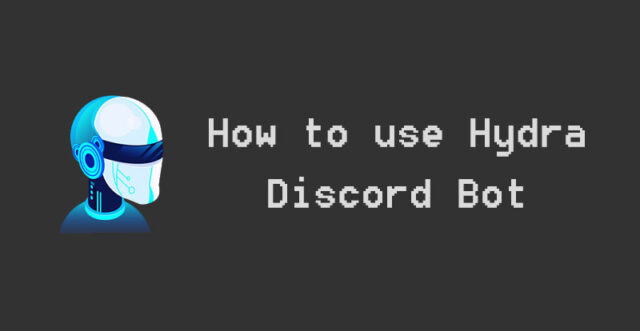This guide shows you how to use the Hydra Discord Bot to add, play, or delete music on your music channel with commands from Hydra Bot. Discord users can use the Hydra bot to add songs to the music channel of the server’s discord.
Using simple commands, you can add songs to a queue, add playlists from YouTube or Spotify, and more to your queue. The Hydra Discord bot has a lot of the same features as a music player, but it also has a lot more, like pause, resume, play, queue, next, back, clear, jump, shuffle, and so on. All of this can be done on your discord server.
How to use Hydra Discord bot?
- Ways to Invite or Add Hydra Discord Bot
- Guide for Hydra Discord Bot Song Request Channel
- Use of Hydra Bot Discord
- All Hydra Bot commands
I’ve tried to give you all the information you need to make the most of this bot when you use the Hydra bot. There are many ways to use the Discord bot, and this guide tells you how to do them all. The how-to also has screenshots of commands that have worked well in my Discord server, so you can see how they work. If you want something to be added to this guide, write it down in the comment section below, and we will add it.
How to add Hydra bot to discord (invite Hydra bot)
If you want to add the Hydra Bot to Discord, you can invite the bot from its official website. I have shown you how to add the Hydra Bot to the server and run it. This is what you need to do to do this. To add and use Hydra on your Discord server, follow the steps in this guide.
Invite Hydra bot
- Go to the Hydra Bot site at https://hydra.bot/ and click on “Start.”
- On the right, click the Invite Button, which is next to the Support Button.
- Choose the server where you want the Hydra Discord Bot to be added, then click on the “Next” button. Choose a server to connect to and then click Connect.
- Read the permissions and click the “Authorize” button to move to Step 5.
- Enter the captcha.
- The Hydra Bot dashboard will be displayed.
- Choose your prefix and language in the Dashboard. Create a DJ role and set your voice channel. Set some non-DJ limitations. Configure the Configuration and Announcement settings. Hydra Discord Bot Commands can also be used for all of the above things, as well as other things.
- Go to the Discord server where you have the Hydra Bot, and you will see a message from the Hydra Bot in the General Text area.
- Use the @hydra command to see if the bot is alive and online.
Your Discord server should be running now that the Hydra Bot has been added to it.
To see the Hydra Discord Bot icon, look to your right.
Song Request Channel for Hydra Discord Bot
The Hydra Song request channel will create a separate text channel that the Hydra Bot will only use. There is a good thing about the Hydra Song request channel because other users can’t spam commands from the Hydra Discord Bot on other text channels. Another great thing about the song request channel is that you can just write the song’s name on that channel to play it.
When the Hydra Song request channel is set up, the Hydra bot commands won’t work unless the bot is called in from that text channel.
Creating Hydra Bot Song Request Channel
Follow these steps to make a Hydra Bot Song Request Channel.
- Type the setup commands in the general text field.
- A new text channel titled “Hydra Song Requests” will be made.
Using Hydra Bot Song Request Channel
- Creating a voice channel is the first thing you should do. Click on the channels with the speaker icon, and you can quickly join a voice chat.
- The first one is to join the Voice Channel. At the bottom of the right sidebar will show that the voice is connected.
- To play music in the Song Request Channel, type only the song’s title, not the entire song.
- When you make a queue, you write the names of all the songs you want to add to it, and it will do the rest for you.
- You can use the emotes to change the queue.
- It’s possible to put songs in the queue on hold, resume them again, shuffle, add them to your favorites, pause them, and delete them from the queue.
- Use simple commands like “next,” “pause,” and “resume” to control the queue.
Below are some words you can use on the server to do things.
Admin commands
ban, announce, cleanup, fix, limit, language, playlists, prefix, setdj, requester, setup, setvc, unban
Everyone commands
lyrics, help, ping, playlist, play, premiumstatus, search, queue, songinfo, voteskip
DJ commands
leave, clear, loop, pause, move, remove, resume, replay, seek, skip, shuffle, stop
You can also use the full command syntax for Hydra Bot, which will work just fine. Check to see if your server has the Discord bot and that you have joined a voice channel on the server. Also, check Discord voice changer apps. Let’s move on to some basic how-tos for the Hydra Discord bot.
How to Play Music in Discord with the Hydra Bot?
- Creating a voice channel is the first thing you should do.
- Click on the channels with the speaker icon, and you can quickly join a voice chat.
- At the bottom of the right sidebar will show that the voice is connected.
- Play the music. Use the “.play” command with the song name or a link to a song from YouTube, Spotify, or SoundCloud.
- To see the songs in the queue, use the .queue command
- In the commands section of this article, there are a lot of different commands that you can use to play songs.
How do you get rid of the song in Hydra Bot?
When you want to remove songs from the queue, you can use two main commands.
.remove <song number>
.remove range <from> <to>
Play Spotify playlists on Hydra Discord Bot.
- To play Spotify playlists, click on the Spotify icon.
- To play a Spotify playlist, all you have to do is add the link to the playlist in front of the command “.play“
.play https://open.spotify.com/playlist/37i9dQZF1DX59NCqCqJtoH
Hydra bot commands
All the Hydra Bot Discord commands are shown in this list. They have a website where you can find all the commands for the Hydra bot: https://hydra.bot/commands.
How to use Hydra Discord bot as per requirement?
Sometimes, the Hydra Bot might show Discord error, such as not responding or not being online at the same time. This could be because the entire Discord server is down. If this happens to you, check the Discord status page to see what’s going on.
It’s also important to ensure that you’ve given the bot enough permissions. You can do this in the settings tab. If the Hydra Discord bot doesn’t respond after you follow the steps above, make sure you didn’t change the prefix of the hydra bot’s name.
I hope you enjoy the Hydra Bot discord guide. This is a good place to start. In the comments, you can tell us what you want to see in this article about the Hydra Discord bot guide.