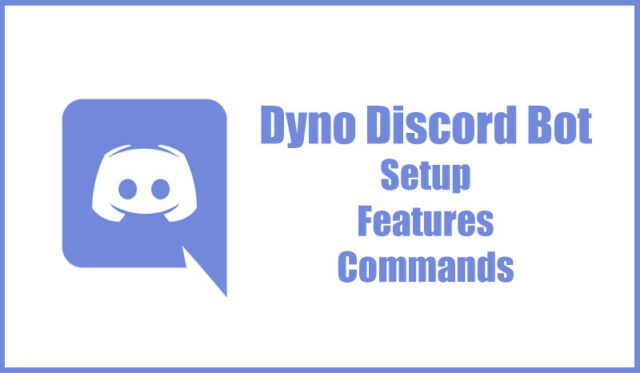In terms of managing the data on Discord servers and moderating various channels, DynoBot is a popular moderation bot that offers multiple modes of negotiating tools and commands to allow you to manage your server with ease.
Are you wondering how you can improve the management of your Discord Server? How can you establish rules that will help you build a stronger community when you’re not online?
Managing a server on Discord can seem like a lot of work, mainly if you manage several channels and the constant requirement to regulate. But thanks to DynoBot, the process does not just become more efficient but can also be managed.
This is why in today’s blog, we’ll go over the details of what DynoBot is, Some of its features, and commands you could utilize to customize your server.
So, without further delay, Here’s everything you must be aware of DynoBot.
Why would you require DynoBot?
Let’s first discuss the reason why you require DynoBot initially.
If you manage a Discord channel, you may encounter situations requiring more than just one pair and hands to help handle the server. If you manage several channels and host a discussion, it may frequently be conflicts that can lead to arguments or heated debates.
This is why you need the help of a Bot to assist you in managing your server, welcome new members, silence members who cause trouble, and aid you in regulating the everyday activities on your server.
While there are many bots you can utilize to accomplish this, DynoBot is pretty distinctive and efficient in achieving the task.
Now you’re probably asking yourself the meaning of DynoBot is and what its various features are.
What exactly is DynoBot?
In managing discord server data and moderating various channels, DynoBot is regarded as a well-known moderator, which provides you with a range of modes, tools, and commands that make managing your server a breeze. Suppose you’re looking to show the messages automatically displayed to newly joined members, stream music directly within the server, mute rowdy members, or something else. In that case, you’ll quickly achieve it with DynoBot.
On the DynoBot dashboard, you can set up, enable, or turn off all server settings and gather vital data simultaneously at a time. Similar to dealing with spam or imposing time-bound bans or muting users can be easily accomplished using Dynobot.
If you have an entire team that manages your discord server, you can assign roles to various members based on the number of permissions you’d like to grant them. There are currently more than 800,000 servers that use DynoBot. You can download it for free or pay for the premium version, which comes with extra features.
Let’s take a look at the various features and commands included in DynoBot. DynoBot.
DynoBot Features
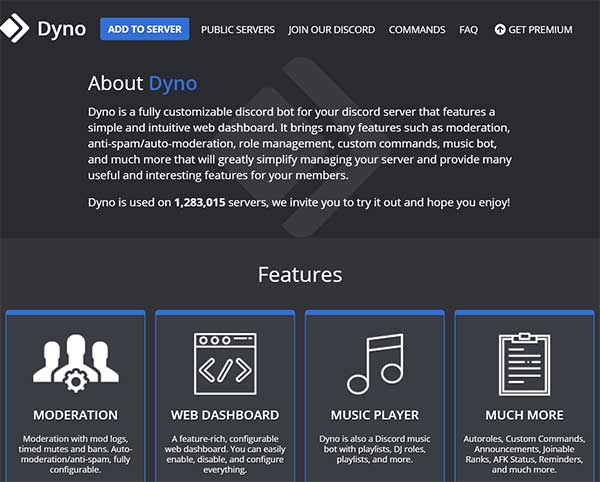
While we’ve shown the steps to manage and customize your Discord server using the DynoBot, that’s not all the features that DynoBot is famous for. It is also possible to make direct messages to Discord members, research statistics on various topics like the pandemic, make polls, find images of animals, and plenty more.
The most significant benefit to the use of DynoBot is that the developers are constantly making improvements to the software with new features and enhancements. They also pay attention to the latest features users would like and will implement them with every update.
These are some Dyno discord bot commands and features to be aware of:
Dyno bot music commands: listen to your music of choice directly on Discord since it is powered by streaming hardware, which gives an array of music options.
Dyno dashboard for Web: DynoBot provides a simple, easy-to-use dashboard that you can manage and control various servers.
Auto-moderation: using commands like ban, addmod muted, addmod, etc., you can completely configure your server using moderation commands that can control spam or stop a raid.
Uptime: The uptime for the Dyno Discord bot usually is 99.99 percent which means it’s accessible all year long.
Auto-roles: assign roles to newly-added members and give them tasks also. There are numerous commands related to functions, such as announcement, modules, role color, etc., which let you personalize roles for your members.
Custom commands: Use customized Dyno discord bot commands to collect data or notifications and to manage servers with no issues.
Log of server: DynoBot maintains a server event log which the server can access at any time.
Pokemon: This command will give you information about any Pokemon.
Clean: Dyno discord bot commands such as clean, ban, and kick will allow you to tidy up and remove server members with no problem.
How to set up DynoBot
After we’ve talked about DynoBot in detail, here’s how you can set it up to the discord servers you own.
- Visit dyno.gg and click Add To Server.
- Join Discord If you don’t have one either, or sign into.
- After you log in, you’ll be able to see the servers listed. Choose the server where you wish to display DynoBot.
- Then, on the subsequent page On the next page, you’ll have to sign a consent form for your DynoBot to control and manage your server.
- Choose Add Bot to a server and then click on Authorise.
- Then, you can click the commands tab and use DynoBot commands to your server.
You can then access from there to the Command Prompt, start applying commands from the available list, and begin the customizing process for the Discord server. It’s pretty simple to complete.
Final Thoughts
You can see, there are many advantages to making use of DynoBot for your Discord Server administration and moderation. It offers various controls and options that can make it easier to save time and effort while also ensuring your community remains secure and enjoyable for everyone.
It’s pretty easy to set up and comes with a huge list of commands you can use to manage everything from welcoming members and managing them and trolls to limiting trolls, imposing bans as well as playing music, looking for Pokemon and so much more. If you’re seeking other awesome Discord bots, look no further than Carl Bot for Discord, Rythm bot, and Groovy!
FAQs about Dyno Discord Bot
What’s the purpose of making use DynoBot?
Fully custom-moderating of your server Discord bot to the Discord server. The server features an easy and user-friendly web-based dashboard. Server management has just become much more accessible. Dyno Discord bot is in use on more than 5.5 million servers. We encourage you to test it out, and we hope you’re pleased!
Is DynoBot safe?
Dyno Discord bot is a well-known moderation bot, which is found on over 800,000 servers. It comes with 35 modes of bots that allow it alert, mute, deafen and kick ban users. … For each of the above actions, Dyno notes them down in the moderation logs that admins and moderators can access and record notes in.
What is the best way to use a DynoBot to welcome guests?
- Log into your account and choose your server.
- Find under the Modules tab.
- Make sure that you are using the “Welcome” module is enabled.
- Click the Settings tab beneath the Welcome module or go to it using the sidebar.
- Then select either “Embed response” or an “Message response.”
If you wish, you can turn on this “Send Welcome Message in a DM (Private Message)” option if you want the Dyno Discord bot to send an exclusive email to the user after they sign up. If you don’t choose to turn this feature on, you can select a channel for Dyno to deliver the welcome message in the “Welcome Channel” option. Also, check Funny Text To Speech messages for Discord.
Why is my DynoBot inactive?
What is the reason why the Dyno Discord bot is not working on my server yet online on my friend’s side? This is because the bot is shared among several clusters and guilds (or servers) that are connected to them.
How do you use a dyno bot on the Discord dashboard?
How do I use the Dyno Discord bot? Begin by heading onto the dyno.gg, signing in and selecting your server from the Manage Server page. Once you’re inside the dashboard, you’ll be able to modify commands, modules, and much more.