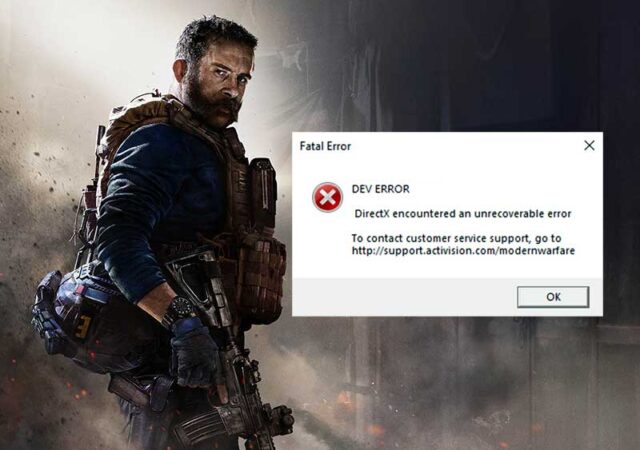Dev Error 6065, 6068 and 6036 is a problem that Call of Duty Modern Warfare Warzone users are experiencing on their PCs. Users are having issues such as crashes, failure to launch the game and many other problems.
Players are getting the Dev error 6036, 6065 and 6068 with message, “DirectX encountered an unrecoverable error”. You can fix these dev errors in Warzone or Modern Warfare by following the steps below.
What is Dev Error 6065?
Older Windows and system driver versions can cause CoD Modern Warfare or Warzone Dev Error 6065. Corrupted or unreadable data can also cause this issue. This error message can be triggered by the maximum graphics settings, or administrator privileges.
What is Dev Error 6068?
Sometimes, Call of Duty Warzone may experience problems. One of these is Dev Error 6068. This error is usually caused by outdated gaming drivers or when Windows isn’t corrupt.
What is Dev Error 6036?
Activision has not yet provided any information about the exact cause of the dev error 6036. However, users have shared solutions that include clearing temporary files and repairing the game.
Causes of the Dev Error 6068, 6065 and 6036
These Dev errors 6036, 6065 and 6068 are caused by the PC game. It has been reported in multiple Modern warfare games. Some common causes occurs if your system configuration is not sufficient to run the game smoothly, your RAM and graphics may be inadequate. Dev Error 6065 error could also be caused by an issue with your graphics properties. It also throws an error if it doesn’t run under admin rights.
- Graphics Properties
- Insufficient system configuration
- Game profile
- Administrator Privileges
- DirectX
How do you fix Dev Error 6065 within Warzone?
- Restart your computer.
- Start the game, and then launcher as administrator.
- Upgrading your system drivers is a good idea.
- Reinstall DirectX.
- To check if your antivirus is causing the problem, disable it and turn off your firewall.
- Uninstall the Graphics Driver and reinstall it.
- Disable programs like MSI Afterburn or programs with overlay features such as Nvidia GeForce Experience.
Fix Dev Error 6036
- To fix Dev Error 6036, disable Full-Screen Optimizations
- Start the Blizzard battle.net client
- Click on the icon of Call of Duty in the right pane of your window.
- Click on the Options drop-down in the game’s menu and then click Show in Explorer
- Find the exe file within the game’s installation folder. Next, right-click the file and choose the option Properties.
- Navigate to the Compatibility button in the Properties window.
- Click on Apply/Ok for the final changes.
Methods to fix Dev Error 6068
- Repair and scan the Call of Duty Game Files
- Start the Blizzard App
- Click on the icon of Call of Duty in the left pane of your app interface.
- Click on the Options drop-down on the game’s homepage, then click on the context menu and click on Scan and Repair.
- Next, click on Begin Scan.
- Your game’s files are now being scanned. Corrupted or missing files will be redownloaded.
Relaunch the game.
Some more ways to fix these errors.
Method 1
- Editing the Config.cfg file
- Dev Error 6036 is a modern warfare issue that is also linked to the config.cfg.
- Close the game (From Task manager)
- Go to Documents > (The game name) > Player Folder.
- Right-click the Config.cfg folder and open it with Notepad.
- Find the line where the graphic card name is written.
- Check that the name of your GPU card is mentioned correctly. You can change the name of your graphics card to correct it.
- You can save the changes.
Method 2
- Delete the Player Folder
- If two players have different game configurations, the COD Warzone Dev Error 6065 could occur. Follow the steps below to solve these errors.
- Close the game
- Go to Documents > The name of the game
- Copy these folders to another location for safety and then delete them.
- Relaunch the game.
Method 3
- In Windows 10, Increase VRAM
- Right-click the Desktop
- Click on Advanced display option at the bottom of the screen.
- Click here to go to Display adapter properties.
- This window shows the Total Graphics Memory
Method 4
- Deactivating G-Sync may also resolve Dev Error 6068, “DirectX Encountered an unrecoverable error”
- Close the running game, and then start the NVIDIA’s control panel
- Click and expand the Display option from the left.
- Click on Now to Set up G-Sync
- To enable G-Sync, click the right tick
- Save the change and then run the game
Method 5
- Reinstall the game
- Dev Error 6065 still exists in Warzone. The only solution is to reinstall Warzone.
- We have provided all possible solutions to dev error 6068 in the troubleshooting guide. We also provide information about possible causes.
Ending Words
We have provided all possible solutions to the Dev Error 6065, 6068 and 6036. We trust that the tips and tricks above will help you fix Dev Error 6036, 6065 and 6068 in both Warzone or Modern Warfare.
Similar Errors like Dev 6065
dev error 5759
call of duty modern warfare dev error 6068
dev error 6164 modern warfare
dev error 6071
modern warfare dev error 6036
dev error 5624
dev error 6178 fix
modern warfare dev error 5763
dev error 6634
dev error 6068
modern warfare dev error 6068
dev error 5763
dev error 6065
modern warfare dev error, dev error 6178
dev error 6178 modern warfare
dev error 5761
cod dev error 6065
dev error 6068 modern warfare
dev error 6070
modern warfare dev error 6065
dev error 6065 modern warfare
dev error 6036
modern warfare dev error 6178
dev error 6165 modern warfare
dev error 5476
dev error 5476 modern warfare
dev error 6164
dev error 6070 modern warfare
dev error 6165